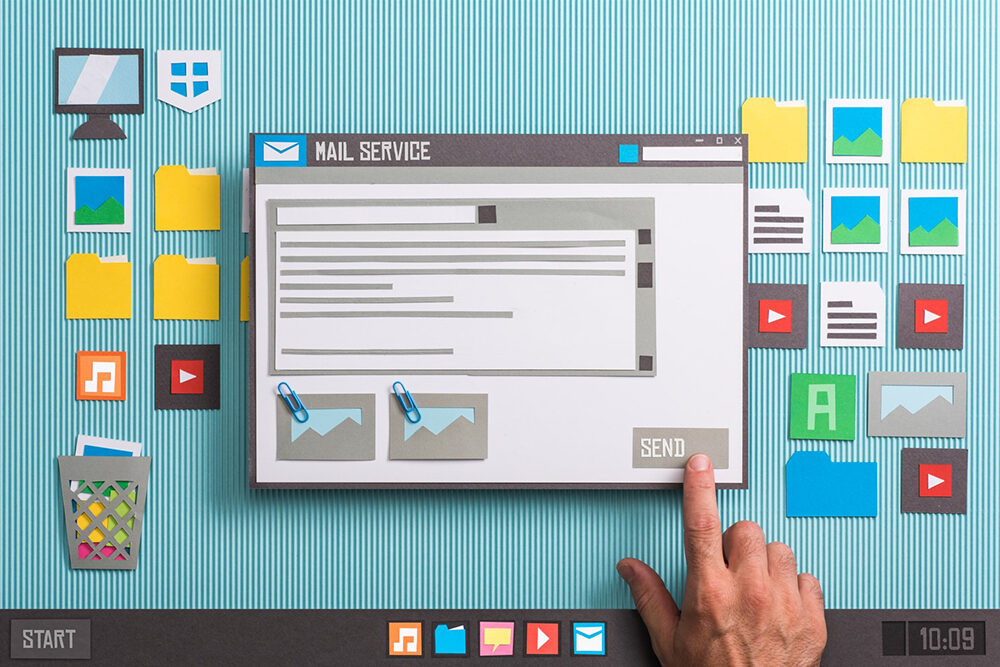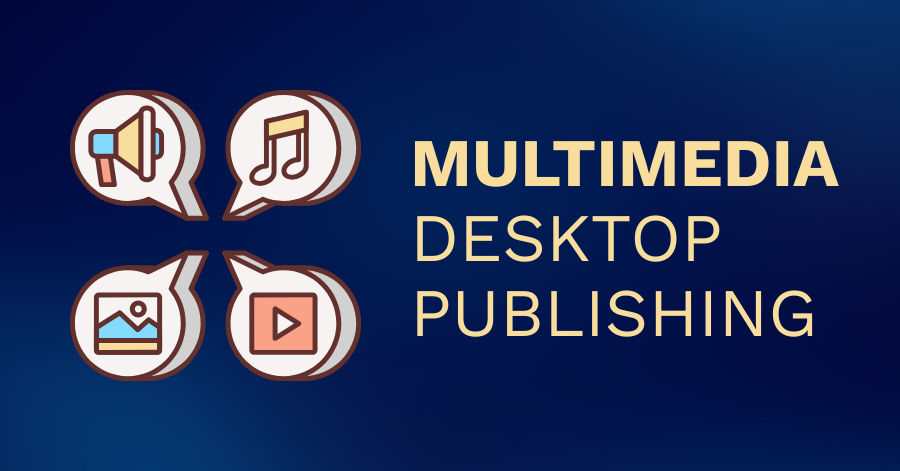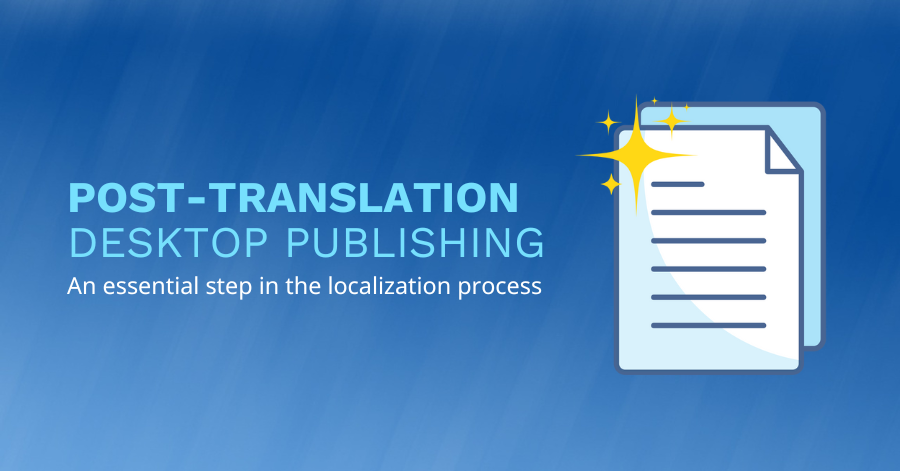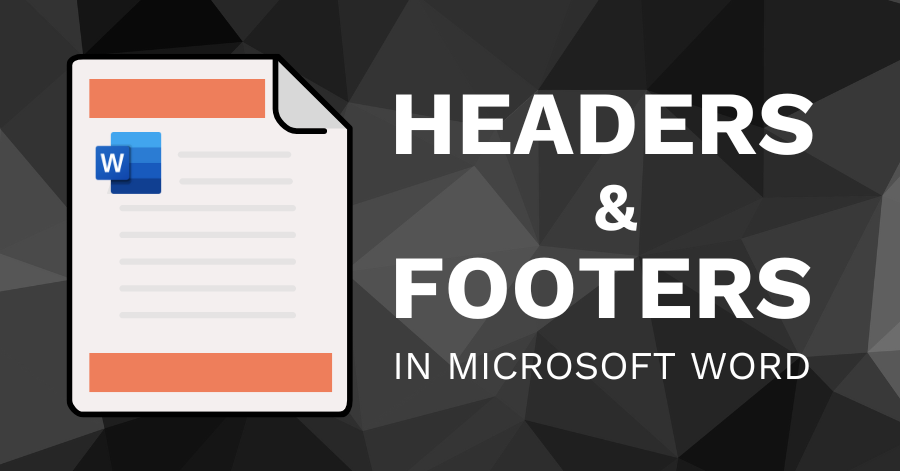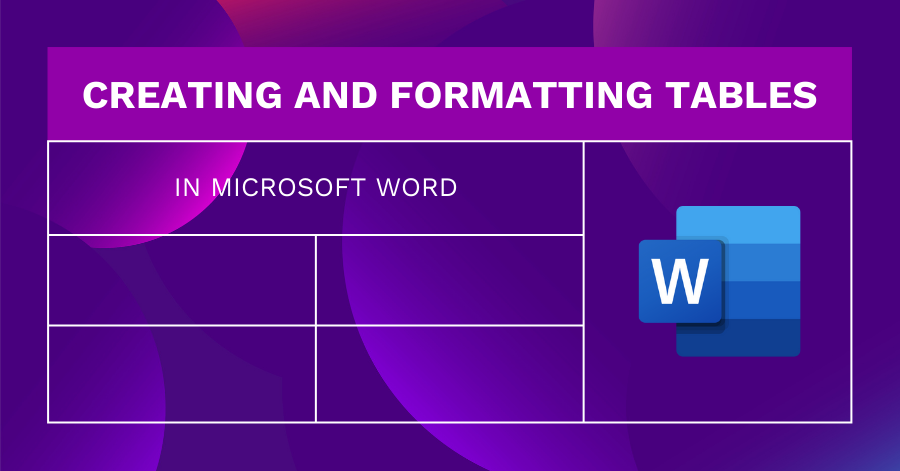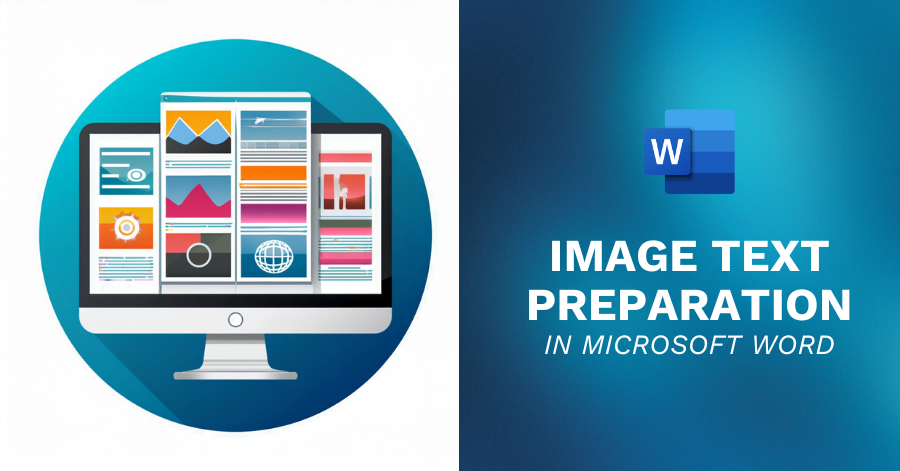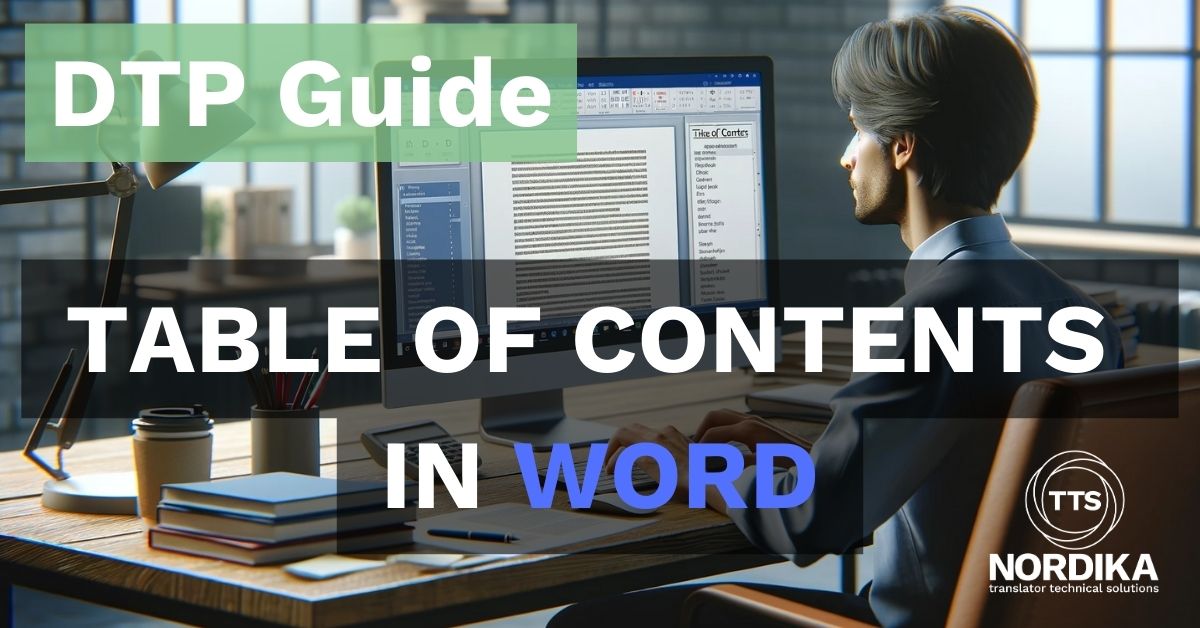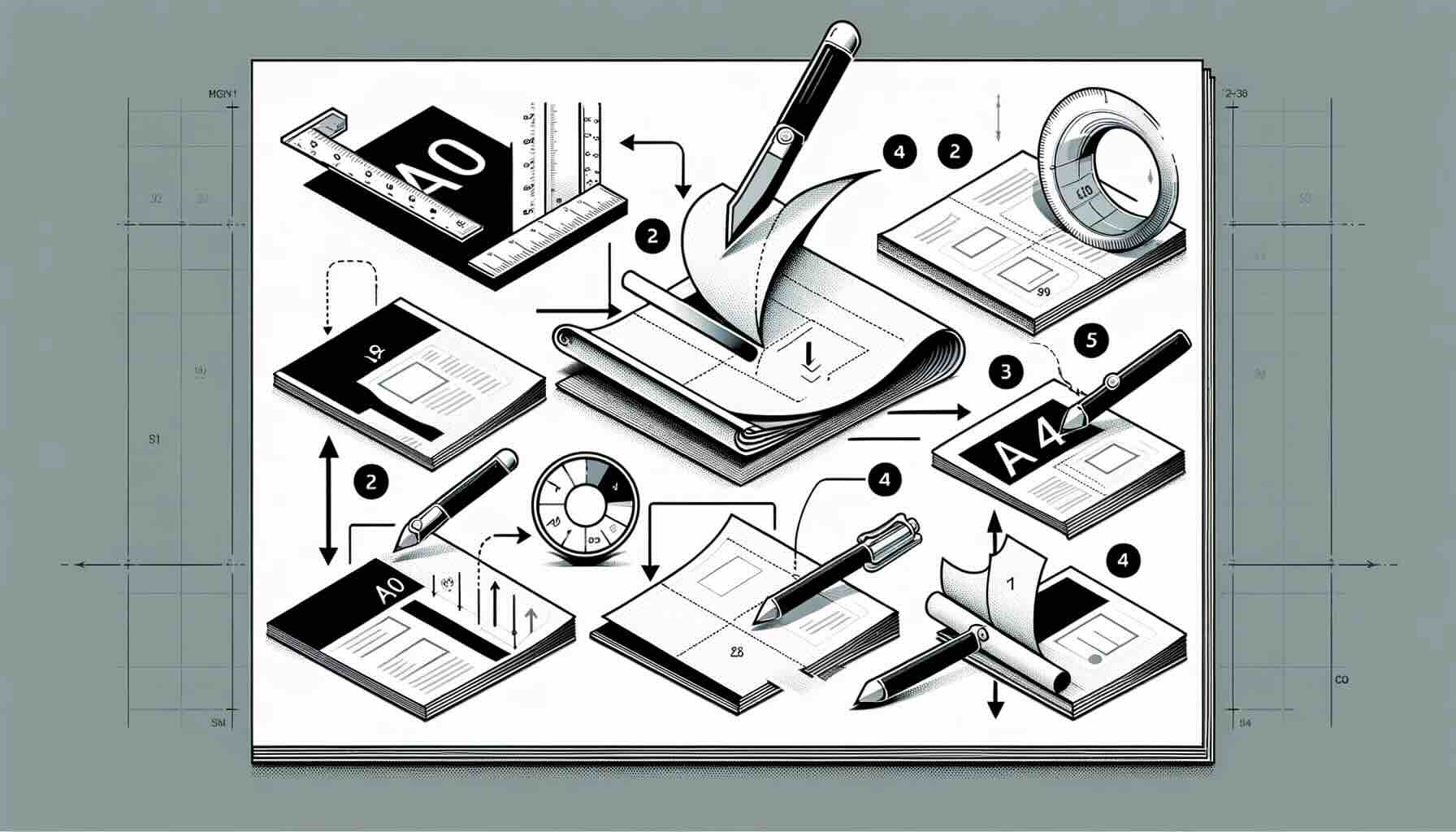Intro
In today's digital age, email has become the go-to method of communication for many people. Whether you're sending a quick message to a colleague or sharing important information with a client, email is a fast and convenient way to stay in touch. However, there are some potential issues and drawbacks to consider when attaching documents to emails. Here are some of the reasons why you may want to avoid this practice:
Security concerns:
One of the most significant concerns when sending attachments via email is security. Email is not the most secure method of transmitting sensitive information, and there's always a risk that the document could be intercepted or accessed by unauthorized users. If the information you're sending is confidential or sensitive, it's best to use a more secure method of file sharing, such as a secure file-sharing service or an encrypted messaging app.
File size limitations:
Many email providers have limitations on the size of attachments that can be sent via email. Attempting to send a large attachment can cause the email to be bounced back or not reach its intended recipient. If the file you want to share is too large for email, consider using a file-sharing service instead. These services are specifically designed for sharing large files and often offer more robust security features than email.
Cluttered inboxes:
Sending large or multiple attachments can contribute to inbox clutter, which can make it more difficult for the recipient to find other important messages. When sending attachments, be mindful of the recipient's email workload and consider using an alternative method if necessary. For example, you might send a link to a shared folder where the recipient can access the file rather than attaching it directly to the email.
Version control:
Attaching a document to an email creates a separate version of the document that may not be up-to-date if changes are made to the original document. This can lead to confusion and errors, particularly if multiple people are working on the same document. If you're collaborating on a document, it's best to use a cloud-based collaboration tool that allows multiple people to work on the same document in real-time.
File format compatibility:
Depending on the software the recipient is using, they may not be able to open the document you've attached. This can be frustrating for the recipient and may result in unnecessary delays. If possible, send documents in a widely supported file format, such as PDF or Microsoft Word, or provide instructions on how to open the file.
Collaborative editing:
Attaching a document to an email can make it more difficult to collaborate on the document with others. For example, if you send a document to a colleague for feedback, they may make changes to the document and send it back to you as a separate attachment, creating two separate versions of the document. This can be confusing and time-consuming to manage. Instead, consider using a cloud-based collaboration tool that allows multiple people to work on the same document in real-time.
The Solution
To remedy the potential issues and drawbacks of attaching documents to emails, there are several alternative methods of sharing information that you can consider. Here are a few options to consider:
- Use a secure file-sharing service:
If you're sharing confidential or sensitive information, consider using a secure file-sharing service that offers more robust security features than email. Some popular options include Dropbox, Google Drive, and OneDrive. - Share a link to a shared folder:
Instead of attaching a document directly to the email, you can share a link to a shared folder where the recipient can access the document. This can help reduce inbox clutter and ensure that everyone is working on the most up-to-date version of the document. - Use a cloud-based collaboration tool:
If you're working on a document with others, consider using a cloud-based collaboration tool such as Google Docs or Microsoft Office 365. These tools allow multiple people to work on the same document in real-time, which can help ensure that everyone is working on the most up-to-date version of the document. - Convert the document to a widely supported file format:
If the recipient may have trouble opening the document you've attached, consider converting it to a more widely supported file format such as PDF or Microsoft Word. Alternatively, you can provide instructions on how to open the file.
By using these alternative methods of sharing information, you can help ensure that your information is shared securely and efficiently, while also reducing the potential for confusion, errors, and inbox clutter. It's important to consider the potential risks and drawbacks of attaching documents to emails and to use alternative methods when necessary to ensure that information is shared securely and efficiently.
In summary, attaching documents to emails can be a convenient way to share information, but it's important to be mindful of the potential issues and drawbacks. If the information you're sending is confidential or sensitive, consider using a more secure method of file sharing. Be aware of file size limitations and the potential for inbox clutter, and use cloud-based collaboration tools to ensure that everyone is working on the most up-to-date version of the document. By taking these steps, you can ensure that your information is shared securely and efficiently.