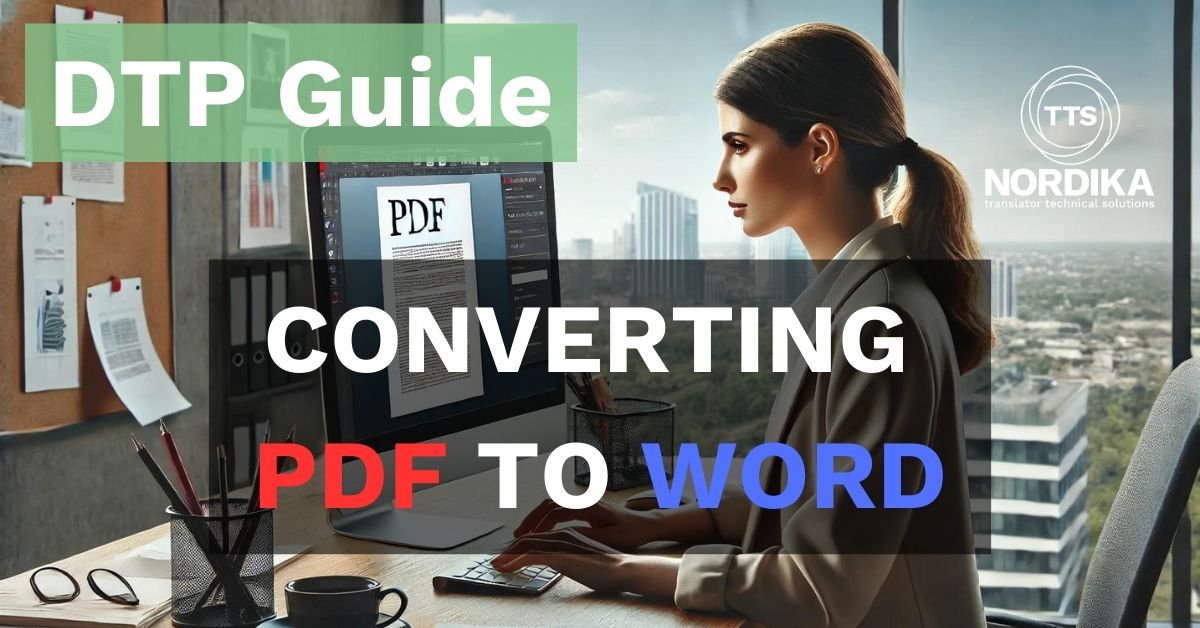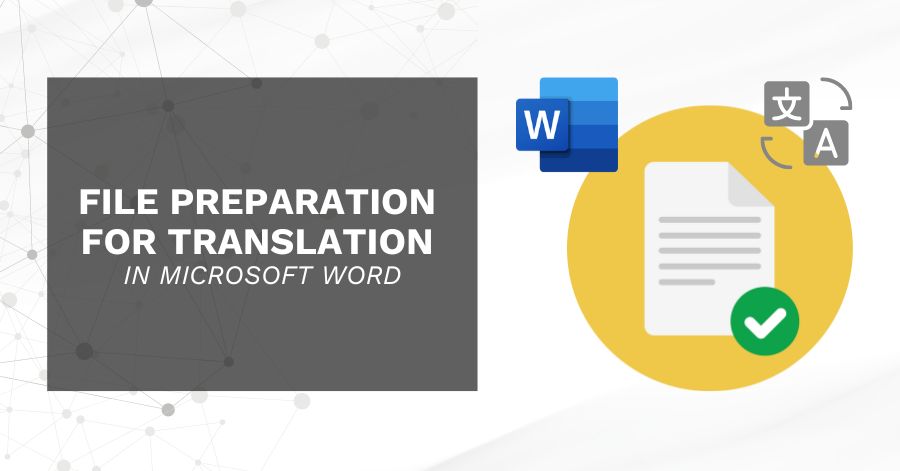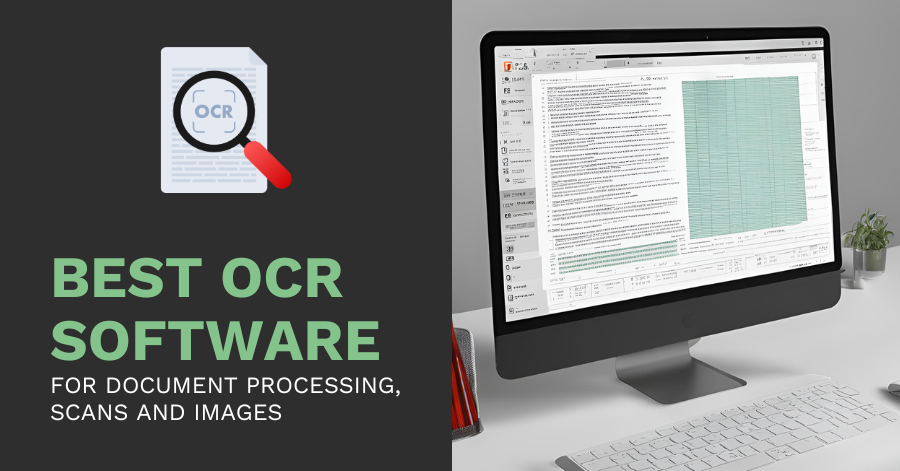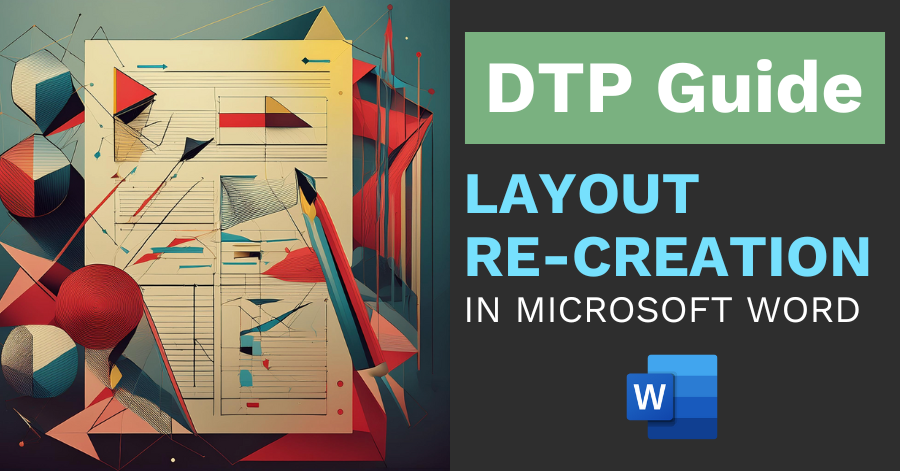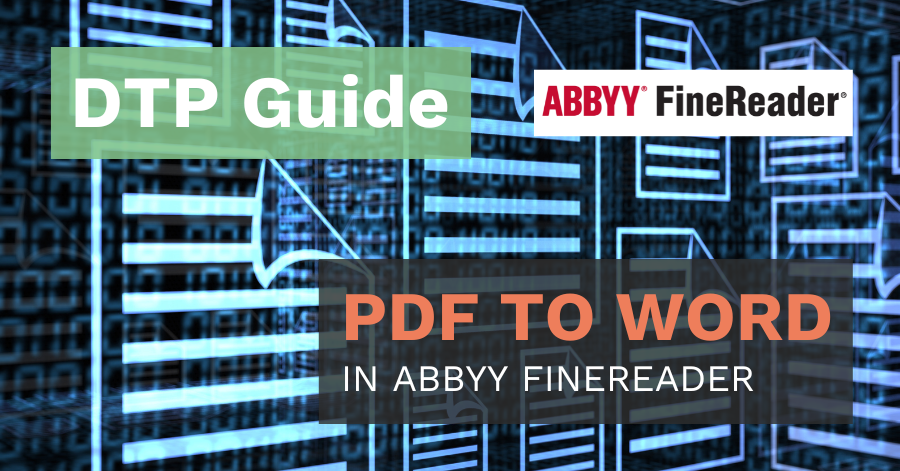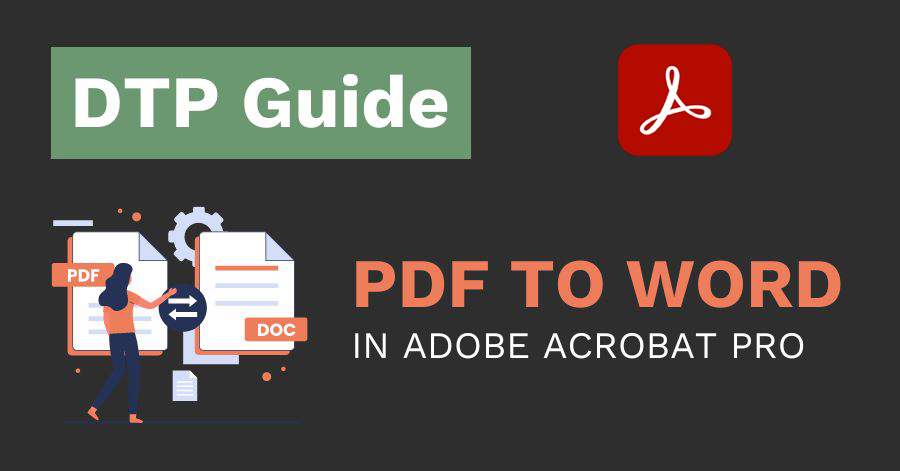PDFs are designed for consistent viewing across various devices and platforms, which is one of its key strengths. However, it’s not unusual to find it challenging when it comes to editing or translating PDFs, particularly if the content is scanned or of poor quality. To avoid problems and ensure a smooth translation process, converting your PDF into an editable format such as Microsoft Word, is often necessary (and recommended).
There are several resources you can chose from to convert your PDFs into Word. In this article we'll explore some of the online and desktop alternatives together with the pros and cons of each option. We’ll also mention what we consider as our top pick for translators that want to convert PDFs into Word.
Online Options
Online PDF to Word converters offer a quick and convenient way to transform your PDF documents into editable Word files. These web-based tools allow users to upload their PDF files, convert them, and download the resulting Word documents, often within minutes. Many online PDF to Word converters are free or offer basic services at no cost. This makes them an economical choice for users who do not require frequent or bulk conversions.
SmallPDF and ILovePDF
Smallpdf and ILovePDF are online platforms that provide a range of tools to manage PDF documents, including PDF conversion into Word. The interface is very user-friendly, catering to both individual and business needs for handling PDF documents efficiently.
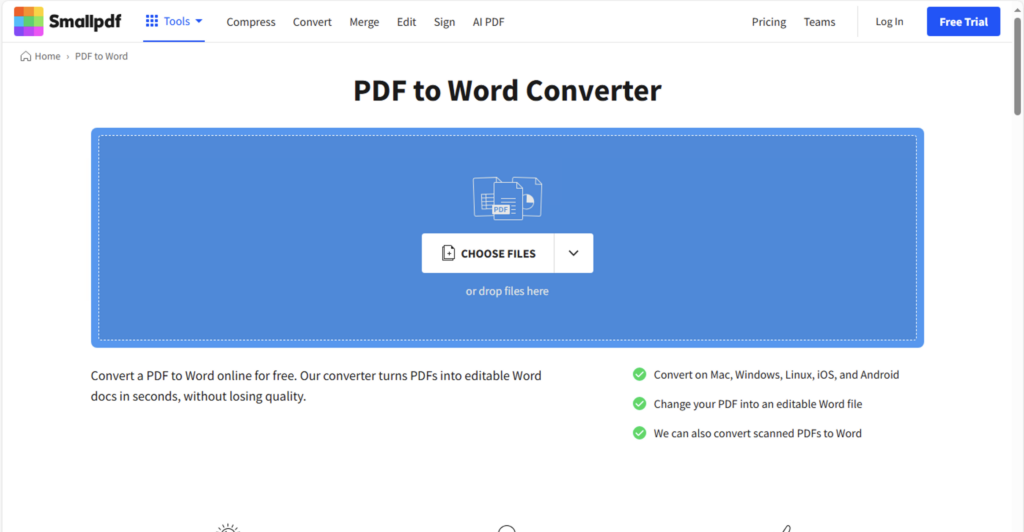
Smallpdf.com
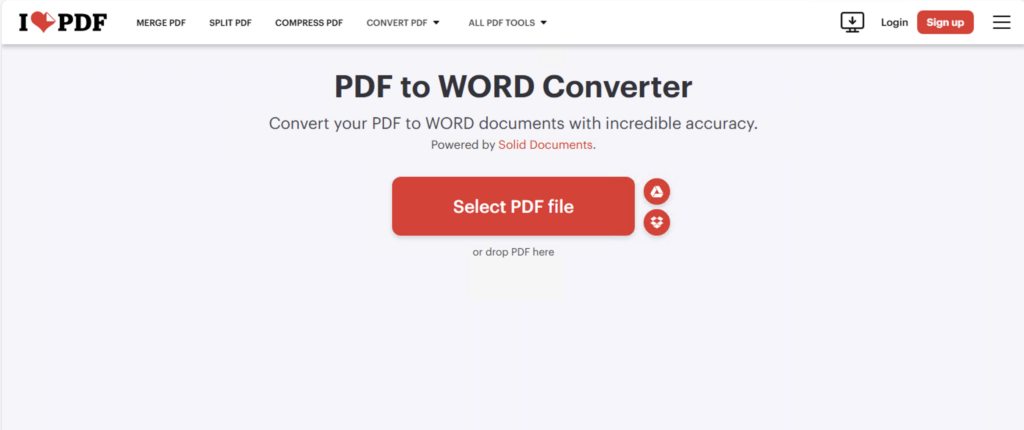
ILovePDF.com
Pros online options
- Accessibility: Online tools can be conveniently accessed from any device with an internet connection.
- No Installation Needed: There’s no need to download or install any software, saving time and storage space.
- Quick and Easy: Most online converters are user-friendly and can convert documents within minutes.
Cons online options
- File Size Limits: Free online tools often have restrictions on the size of the files you can convert.
- Privacy Concerns: Uploading sensitive documents to online services may pose security risks.
- Internet Dependence: You need a stable internet connection to use these tools, which might not always be available.
Desktop Options
If you're looking for more advanced features or require frequent PDF conversions, then you should consider using a desktop software instead. Desktop applications often provide superior OCR (Optical Character Recognition) accuracy, and the ability to handle large volumes of documents efficiently.
Adobe Acrobat Pro
Adobe Acrobat Pro is a software suite developed by Adobe Inc. that provides a comprehensive set of tools for creating, editing, converting, and sharing PDF documents. It is widely recognized for its robust features and user-friendly interface, making it a preferred choice for both individual users and businesses.

Here you can read our quick step by step on how to convert PDF to Word in Adobe Acrobat Pro.
ABBYY FineReader
ABBYY FineReader is a highly advanced optical character recognition (OCR) software developed by ABBYY, designed to convert scanned documents, PDF files, and images into editable and searchable formats with remarkable accuracy. The software supports OCR in over 190 languages, including those with complex scripts and mixed-language documents.
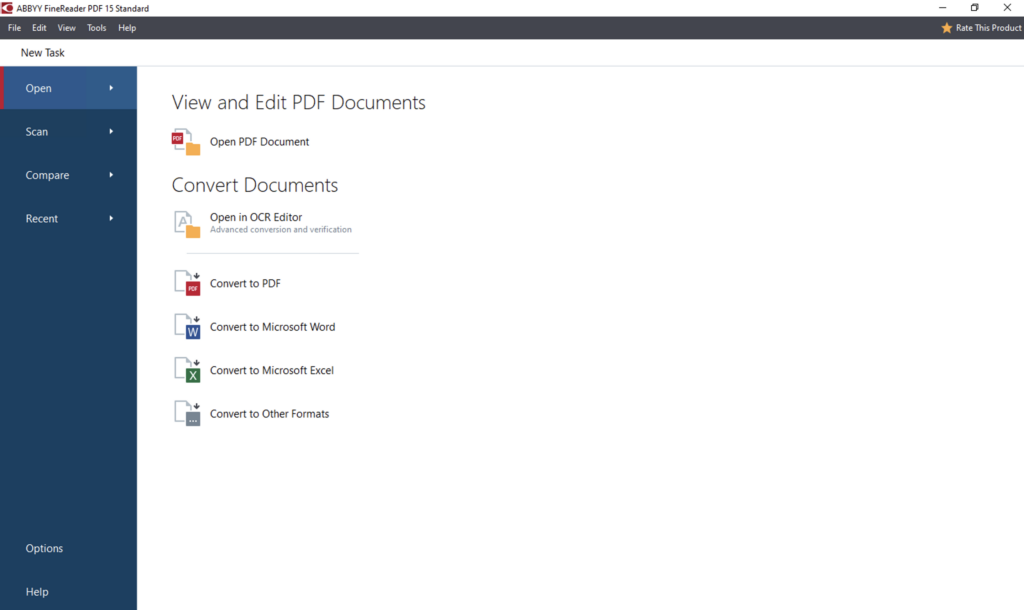
Pros Desktop Options
- No Internet Required: Desktop applications can be used offline, providing more flexibility.
- Better Quality: They often offer higher conversion quality and retain the formatting of the original document more accurately.
- Advanced Features: Many desktop tools come with additional features such as batch processing, OCR (Optical Character Recognition), and more.
Cons Desktop Options
- Cost: High-quality desktop software usually comes at a price.
- Maintenance and Support: Ongoing maintenance and troubleshooting can be challenging, especially without access to dedicated technical support.
- System Requirements: Some software may require a powerful computer to run efficiently.
Our Pick for Translators – ABBYY FineReader
We consider ABBYY FineReader the top choice for translators when it comes to converting PDFs to Word, mainly because of its highly advanced optical character recognition (OCR) that makes conversions easy and with remarkable accuracy and quality. This is crucial for a smooth translation process. Additionally, its ability to handle complex documents while preserving the original formatting is a significant advantage.
What sets ABBYY FineReader apart from other conversion options in our opinion, is that it comes with a feature that allows you to manually select the parts in the PDF to convert. This includes text, tables, header, footers, and determine in what order they will appear when finally converting it to Word format. This will leave you with a much tidier and well-structured document that is easier to handle compared to the result of an automatic conversion, where items might end up scattered all over the document —an issue we definitely want to avoid when translating.
These features combine to make ABBYY FineReader a reliable and efficient choice for converting PDFs to Word documents, particularly in a professional translation context where accuracy and formatting are essential.
For more information about ABBYY FineReader and how to convert PDF to Word using it, check out this article!
Prepare Word document for translation
Please note that for optimal translation results, the Word document you receive after converting the PDF should be properly prepared before translation. Stay tuned for the second part of this article where we will guide you through the file preparation for translation in Word.
Conclusions
Converting PDFs to Word format is an essential step for a seamless translation process, especially when dealing with scanned or poor-quality content. While online converters like Smallpdf and ILovePDF offer quick and accessible solutions, they come with limitations such as file size restrictions and potential privacy concerns. On the other hand, desktop applications like Adobe Acrobat Pro and ABBYY FineReader provide superior quality, advanced features, and offline functionality, though often at a higher cost.
We hope you have found the information and options to be useful. Ultimately, the best choice for converting PDF to Word depends on your specific requirements, budget, and time constraints.